Atom is an incredible text editor for web development & programming. I myself use Atom for web development. I have installed a few plugins/packages or extensions that help me code faster & better. So in this blog, we will see the Top 10 Atom Extensions that you can use to make your coding life much much easier.
Now, when you hear the term extension, what comes to your mind?
The extension is basically a functionality that we do not have in our software, and we want that, so we add it to our software externally. These extensions are already prepared by developers we just have to install them and start using them.
So let's see these extensions!!
# Top 10 Atom Extensions For Web Development
# Emmet:
Emmet is one of the best Atom packages because it is useful across many languages. Emmet is a series of shortcuts and abbreviations that make writing code faster and more efficient.
Using this tool you can easily write HTML & CSS, and also for other languages. To do so Emmet uses abbreviations that are converted into long strings of text.
# File-Icons:
This package helps you to organize your files in a more systematic way by giving you the extensions of adding colorful file-icons. In Atom by default, the file icons are not present and thus make the editor look dull. With the help of this extension, you can visually tell in which file you are and also navigate easily through all your files.
It gives our editor a good look and thus makes working even more fun and interactive. It does not provide any functionality but it's enough of a quality-of-improvement than the basic text editor.
# Minimap:
Minimap is a useful feature for developers who like to see the preview of their content in the code editor. If you are writing long lines of code, it is hard to navigate through the code, but by using minimap you can easily navigate through your code and go to any part of the code you want to.
Using Minimap, you can tell where you are and where you want to go.
# Color-Picker:
Color-Picker is another very useful atom extension. When you use colors for your elements, you need to use the hex codes because the editor does not have all the colors with their name, so when you type a color name and click on it, you can see the color palette and choose the color you want and you will also get the hex code, so you don't have to remember any hex codes at all.
# Beautify:
No one likes to see ugly/ not formatted code, it is very hard to go through the code and find out errors if there is any if your code is not formatted.
According to the name, it beautifies your code, makes it readable, easy to understand & navigate, find out bugs, and also makes our code look beautiful.
You can select a particular part of your code or the whole code itself. This package supports various languages.
# Ask-Stack:
If you are stuck and you want to find a solution Ask Stack is the place you go to find answers. You have to switch back and forth again & again from your editor to the website to find your solution. This package provides you exactly that, but here you don't have to switch back & forth, when you type in a question a preview window opens on the right side of your editor, where all answers are available. This extension is very useful for all developers.
# HTML Preview:
When you type a piece of code, you always want to check if it is okay, if it works the way you want, for that you either have to split your screen or switch in between windows to constantly. With the help of this extension, you can see the output on the right side of the screen constantly. Any change you make will be displayed immediately and it helps us to code faster and find out our mistakes easily.
# Linter:
Linter doesn't provide any functionality on its own, but it acts as a base package to keep all the other packages organized. You have to install a specific linter for your language. Linter is a tool used to analyze our source code & reduce the no. of errors. It has support for many languages and a few back-end languages. You should use this package, as it is hard to debug in web development this tool is very useful!
# Pigments:
When you are designing your site in CSS, you either have to type out the hex codes/rgba/hsl values and then you don't remember what that color looks like.
This package scans the code and finds the existent color codes which are then displayed. Whatever color combination you type that color will be highlighted.
No more using color palettes.
# Teletype:
Teletype allows you and your team to code in the same workspace. It allows you to share your code with other programmers and allows them to code in the same file in real-time. You can invite a single person or a whole team. In most cases, it is used to teach beginners by allowing them to code together. You should definitely try this if you work in a team on the same project, this leads to faster development.










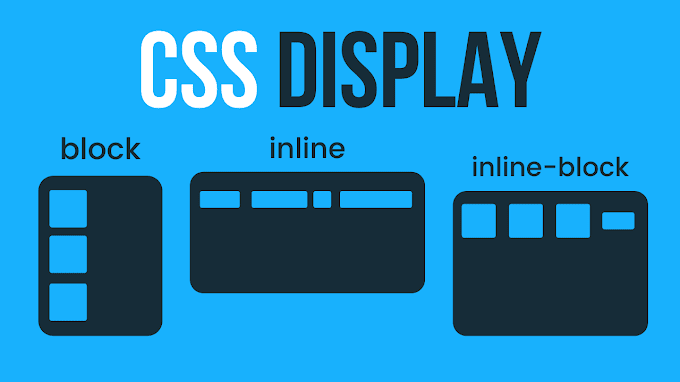

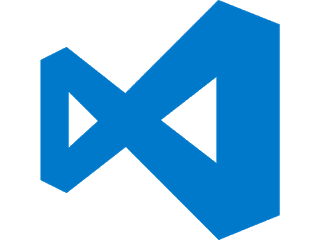


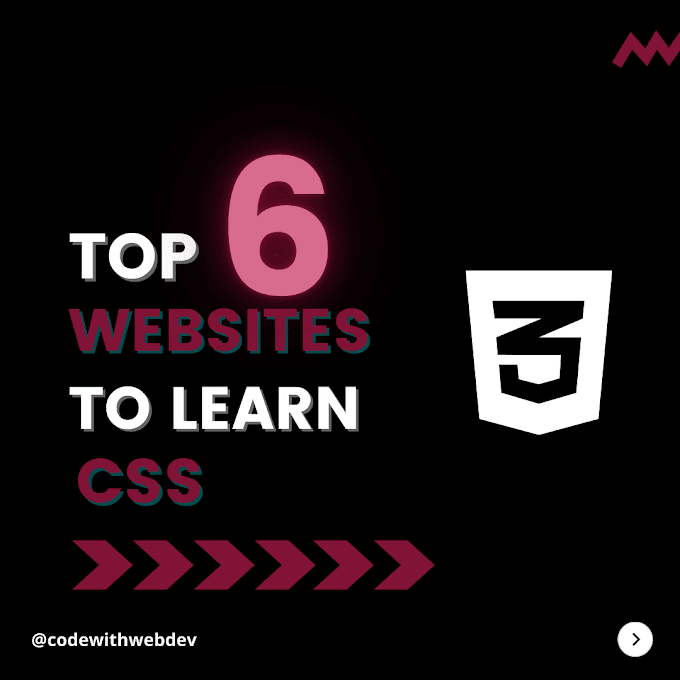
0 Comments
Please enter relevant comment's!
Do not spam in the comment's.